|
This page will help set up Flash viewing for Microsoft Outlook Express, and Outlook*.
Microsoft Outlook Express
Microsoft Outlook
| * |
Preparing your software to display Flash animations may increase vulnerability to some types of email worms and viruses. You can help protect yourself from the kinds of e-mail virus or worm attacks that make headlines by unleashing damaging code and disrupting business operations, by installing and using a reliable anti-virus program that scans the files on your computer, including email. Having an anti-virus program is good advice whether viewing Flash emails or not. |
|
Microsoft Outlook Express
Preparing your copy of Outlook Express to view Flash movies is simple. After completing these steps, you will be able to see and hear Flash multimedia in right in your email box. |
| |
STEP 1:
From the “Tools,” menu select “Options...” You will then be presented with a tabbed dialog window, from this select the “Security,” tab.
|
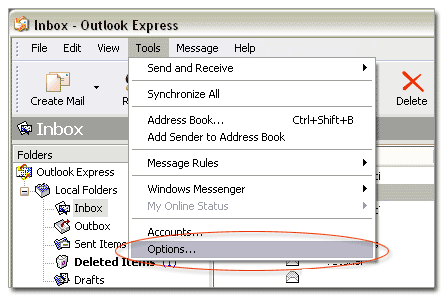 |
| |
STEP 2:
Next, select the “Internet zone,” radio button. Press “OK,” to close the dialog window. You are now able to enjoy Flash in Outlook Express. |
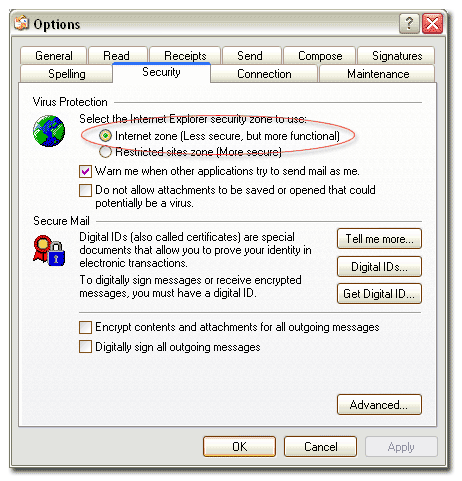 |
| |
Microsoft Outlook
Preparing Outlook to view Flash is easy. After completing these steps, you will be able to see and hear Flash multimedia in right in your email box. |
| |
STEP 1:
From the “Tools,” menu select “Options...” You will then be presented with a tabbed dialog window, from this select the “Security,” tab. |
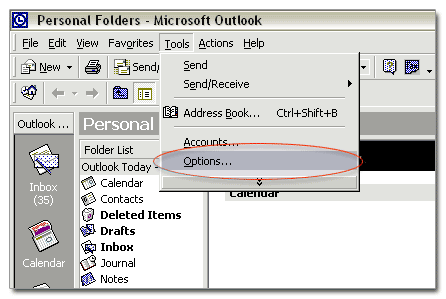 |
| |
STEP 2:
Next, under “Secure Content,” select “Internet,” from the “Zone” drop down menu. Press “OK,” to close the dialog window. You are now able to enjoy the full range of dynamic media in Outlook. |
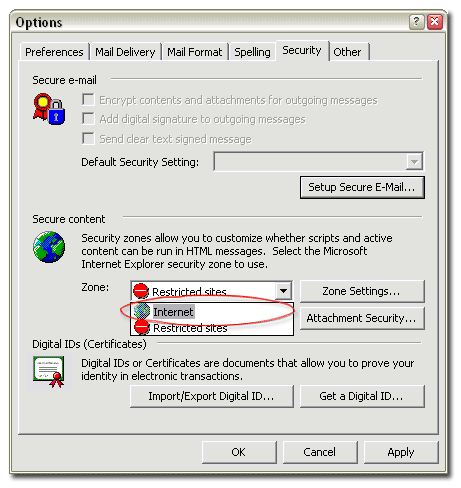 |
|







